How to Use Personal Finance Dashboards in Google Sheets
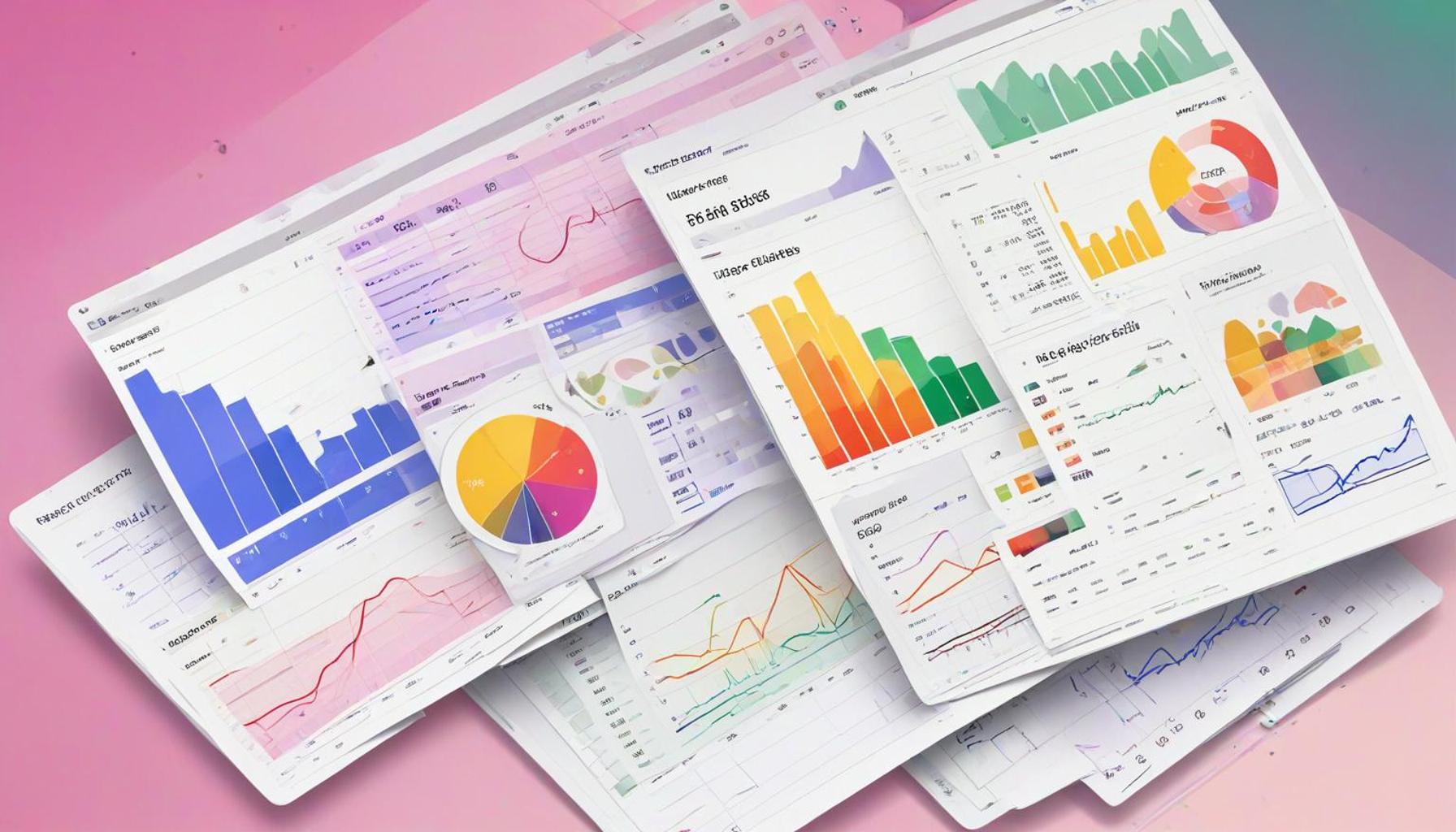
Understanding Personal Finance Management
Managing your personal finances can often feel overwhelming. However, utilizing a personal finance dashboard in Google Sheets is an effective way to simplify this process. This powerful tool allows you to visually track your income, expenses, and savings in an organized manner, making it simpler for you to understand your financial situation.
Customizing Your Financial Dashboard
With Google Sheets, creating a customizable dashboard tailored to your unique financial needs is entirely possible. Here are some of the essential features you can benefit from:
- Visual Graphs: One of the most insightful aspects of a personal finance dashboard is the ability to see your financial data represented in charts and graphs. For example, a pie chart can show the percentage of your income allocated to different categories, such as housing, food, and entertainment. This visual representation helps you quickly identify areas where you may be overspending.
- Budget Tracking: Establishing financial goals is crucial, whether you’re aiming to save for a new car, a vacation, or retirement. With a personal finance dashboard, you can set monthly budgets for these categories and track your progress in real-time. If you budgeted $300 for groceries this month and have spent $250 so far, the dashboard can immediately show you how much you have left, keeping you accountable and informed.
- Expense Categorization: By organizing your spending into categories, such as utilities, transportation, and personal care, you gain a clearer understanding of where your money is going. For instance, if you notice that your dining out expenses are consistently high, this categorization can prompt you to reconsider your budget or find alternatives, like cooking at home.
Benefits of a Comprehensive Overview
By utilizing these features, you can create a comprehensive overview of your financial health. For example, if you’re saving for a vacation, you can set a goal of $2,000, and every time you make a deposit into your savings, you can see the progress reflected in your dashboard. Visualizing this progress is a motivating factor that can encourage you to stick to your savings plan.
Overall, having all your financial information in one place not only streamlines your planning process but also empowers you to make informed decisions about your spending and saving habits. This article will guide you through the steps needed to build your own personal finance dashboard in Google Sheets, ensuring that you stay on top of your financial goals with ease.
CHECK OUT: Click here to explore more
Getting Started with Google Sheets
Before you dive into building your personal finance dashboard, it’s essential to familiarize yourself with Google Sheets. This online spreadsheet application offers a range of tools to help you track and organize your financial data efficiently. To get started, follow these simple steps:
- Create a Google Account: If you don’t already have a Google account, you’ll need to create one. This account will give you access to Google Sheets and other Google Workspace tools.
- Open Google Sheets: Once you have your Google account, navigate to Google Sheets by either searching for it or going to the Google Apps menu. You can also access it directly through the URL sheets.google.com.
- Select a Template or Start Fresh: Google Sheets provides numerous templates specifically designed for budgeting and financial tracking. You can choose one of these pre-made options or click on the “Blank” option to start from scratch, allowing you to design your dashboard from the ground up.
Setting Up Your Dashboard Structure
Now that you have Google Sheets open, it’s time to set up the structure of your personal finance dashboard. A well-organized layout will make it easier to input your financial data and analyze it later. Here’s how you can begin:
- Define Key Categories: Think about the categories that define your financial situation. Common categories include Income, Expenses, Savings, and Debt. These categories will form the framework of your dashboard.
- Create a Summary Section: At the top of your sheet, allocate space for a summary section where you can view essential financial metrics at a glance. This section might include your total income, total expenses, and net savings. Keeping these figures visible will help you consistently monitor your financial health.
- Use Separate Sheets or Tabs: Consider creating separate sheets or tabs within your Google Sheets document for detailed tracking of each category. For instance, you could have one tab for Income, another for Expenses, and so on. This separation makes the data more manageable and easier to interpret.
By establishing a clear structure, you will make it easier to input your financial data. Consistency is essential when using your dashboard. Make it a habit to update your information regularly, whether it’s daily, weekly, or monthly, to maintain accurate insights into your financial status.
In the following sections, we will discuss how to incorporate visual elements like charts and graphs to enhance your dashboard further, as well as detail how to automate some calculations to save you time and effort. This will allow you to focus on the bigger picture of achieving your financial goals.
CHECK OUT: Click here to explore more
Incorporating Visual Elements
Visual representations of your financial data can significantly enhance your understanding and analysis. By incorporating charts and graphs into your Google Sheets dashboard, you can quickly identify trends, patterns, and areas that need attention. Here’s how to do it:
- Create Charts for Income and Expenses: Once you have entered your data, select the cells containing the information you want to visualize. Click on the “Insert” menu and choose “Chart.” Google Sheets will automatically suggest a chart type, but you can customize it to suit your preferences. A pie chart is ideal for representing your expenses distribution, while a bar chart can effectively illustrate changes in income over time.
- Set Up Year-over-Year Comparisons: To understand your progress, consider creating separate charts for each year’s income and expenses. This will allow you to compare how your financial situation changes year over year. For example, you can create a line graph to visualize your annual income growth, helping to celebrate milestones and identify any downturns.
- Use Conditional Formatting: Color-coding can be a beneficial tool in Google Sheets for quickly spotting important information. Highlight specific cells, and then use conditional formatting to change their color based on set rules, such as marking any expenses exceeding a set budget in red. To apply this, select the cells, go to “Format,” and click “Conditional formatting.” This visual cue helps you stay alert to potential financial issues.
Automating Calculations
One of the best features of Google Sheets is its ability to automate calculations, saving you time and reducing the risk of errors. Here are several ways you can set up automated functions in your personal finance dashboard:
- Utilize SUM and AVERAGE Functions: For quick financial assessments, use the SUM function to calculate your total income or total expenses effortlessly. For example, if your income data is in cells A2 through A10, you can write =SUM(A2:A10) to obtain your total income. Similarly, the AVERAGE function can help you determine your average monthly expenses, providing insight into your spending habits.
- Calculate Net Savings Automatically: To find your net savings, use a simple formula. In a designated cell, subtract your total expenses from your total income. For instance, with total income in cell B1 and total expenses in cell C1, write =B1-C1. This calculation will update automatically as you input new data, helping you to stay informed.
- Linking Sheets for a Cohesive Overview: If you have separate sheets for each category, you can link data across them. For example, if your total income in the “Income” sheet is recorded in cell B2, you can use the function =’Income’!B2 in your dashboard to pull that number into your summary section. This way, your summary will always reflect the most current data from your detailed sheets.
By incorporating visual elements and automating your calculations, you will create a personal finance dashboard that not only looks appealing but also provides valuable insights at a glance. Continually updating and refining your dashboard will empower you to take control of your finances effectively.
CHECK OUT: Click here to explore more
Conclusion
Using personal finance dashboards in Google Sheets is a powerful way to gain insights into your financial status and make informed decisions. Through the incorporation of visual elements, such as charts and color-coded data, you can transform raw numbers into clear, actionable information. This practice not only simplifies the process of financial analysis but also motivates you to stay on track with your budgeting and spending habits.
Additionally, harnessing the automation features in Google Sheets enhances your dashboard’s functionality, allowing you to compute totals and averages efficiently. By utilizing functions like SUM and AVERAGE, you can swiftly assess your financial health, while linking sheets provides a comprehensive overview of your finances across various categories.
As you implement these strategies, remember that a personal finance dashboard is a dynamic tool that requires consistent updates and adjustments. Regularly reviewing and refining your dashboard will help you identify trends, adjust your budgeting approach, and ultimately achieve your financial goals. Whether you aim to save for a vacation or pay down debt, a well-structured dashboard can serve as a valuable ally on your journey to financial literacy and stability.
Ultimately, the key lies in making your dashboard work for you—tailoring it to fit your individual needs and preferences will make managing your finances not only feasible but also enjoyable.
Related posts:
Strategies to Negotiate a Raise Even as a New Employee
How to Use Personal Loans to Rebuild Credit
How to Scale Your Income with Affiliate Marketing
Practical Strategies for Organizing Shared Expenses with a Partner
How to Make Money Offering Local Services in Your Neighborhood
How to Set Weekly Spending Limits to Keep Your Budget in Check

Linda Carter is a writer and financial expert specializing in personal finance and financial planning. With extensive experience helping individuals achieve financial stability and make informed decisions, Linda shares her knowledge on the our platform. Her goal is to empower readers with practical advice and strategies for financial success.